The Benefits of DeskAlerts SSO for Your Business
The Benefits of DeskAlerts SSO for Your Business. The DeskAlerts internal communication software solution just got easier to use. You can thank its new Single Sign-On (SSO) feature for that! SSO is an authentication and session tool that allows any user to log in by using one set of passwords to enter many applications.
DeskAlert’s development team worked very hard to deliver this feature. Now, this new SSO feature works alongside the Active Directory. After all, the team knew that clients wanted a good Active Directory integration. Not only that, but they also asked for the ability to assign publishers from Active Directory Groups without the need to create them.
Before, many users found the DeskAlerts SSO to be difficult. The reason for this was that it required the user to create a publisher account using an Active Directory username and password. In addition to this, the user also had to edit its settings for it to work.
The new SSO only has one pre-requirement to use it, and that is enabling roles and functions on the server (Basic Authorization and URL Authorization) Once this has been done, you can start using the new SSO.
How to use the new DeskAlerts SSO feature
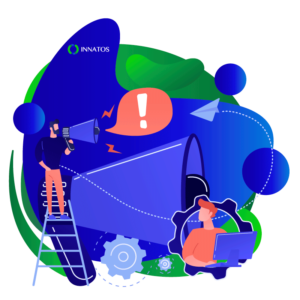 After you have installed DeskAlerts to your system, log in to your dashboard. From there you need to select “System Configuration” then “SSO Group” options. Once there, check the tab that says “SSO Enabled”.
After you have installed DeskAlerts to your system, log in to your dashboard. From there you need to select “System Configuration” then “SSO Group” options. Once there, check the tab that says “SSO Enabled”.
Next, ensure that you have an Active Directory listing to work with. For this, you need to sync the groups and organizational units (OUs) you want to include.
When this is done, you need to assign Policies to Groups in the SSO listings. Then, sync the Active Directory again and go back to the System Settings. There you must find the SSO Group options.
To start working with the new SSO you must assign the “Default User” policy to one of the groups. After this, turn the group’s users into group System Administrators. Take into account that you must assign this policy very carefully. Thus, only apply it to a small or important group or organizational unit.
Now that you have assigned the first policy, you need to create your own policy. Following this, you must assign it to a wider group using the new SSO interface.
How to assign policies
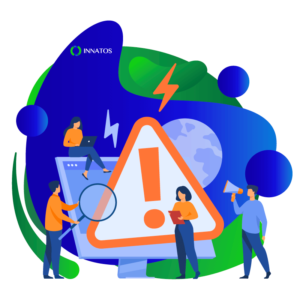 Now, to assign a policy you must click on any of the Groups or Organizational units.
Now, to assign a policy you must click on any of the Groups or Organizational units.
Then, you must choose which policy you want to assign to it. Once you do this, users from these groups will be able to sign in to the dashboard. For this, all they will have to do is use their Active Directory credentials. Finally, they will be assigned and created as a publisher at once.
Policy interaction is a feature that allows you to have a publisher with two or more policies. What’s great about this is that they stack to each other. However, this is only if the type of alert is the same.
For example, let’s say you have one publisher and two policies. One of these could be for regular pop-up alert deliveries to 10 recipients. Then, the second one would be for pop-ups to five different recipients and surveys to 20 recipients. As a result, the publisher would be able to send pop-ups to the 15 recipients total from both groups but won’t be able to send surveys outside the second group.
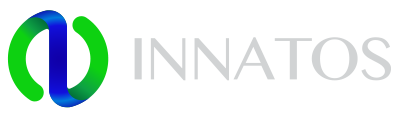
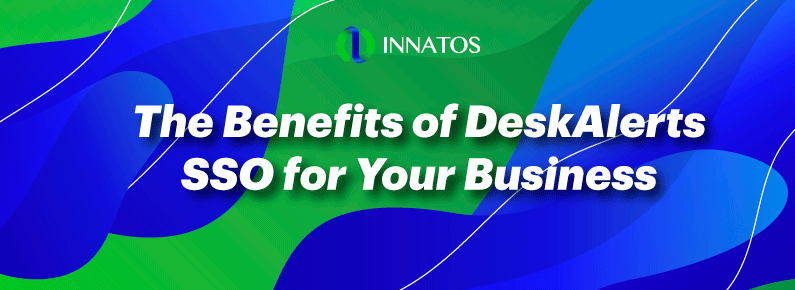

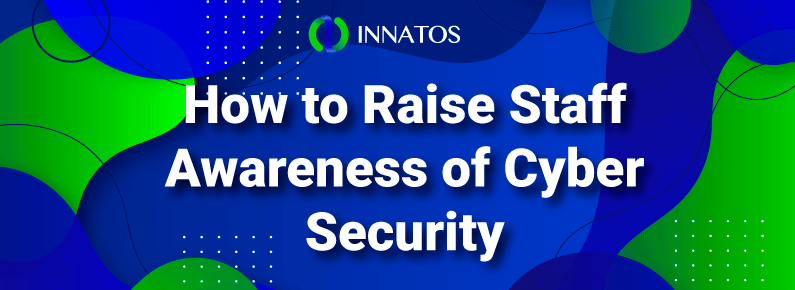
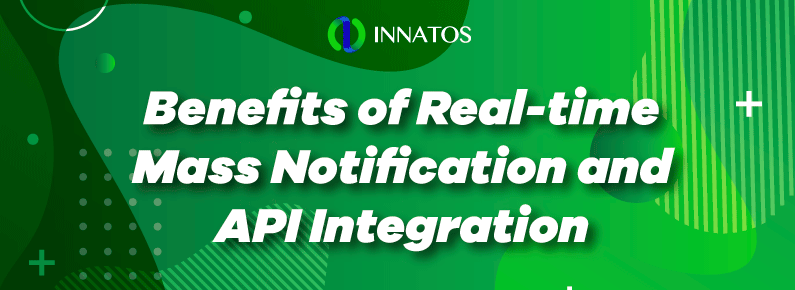
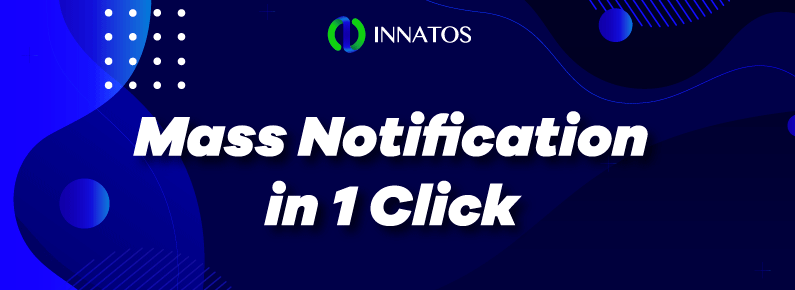
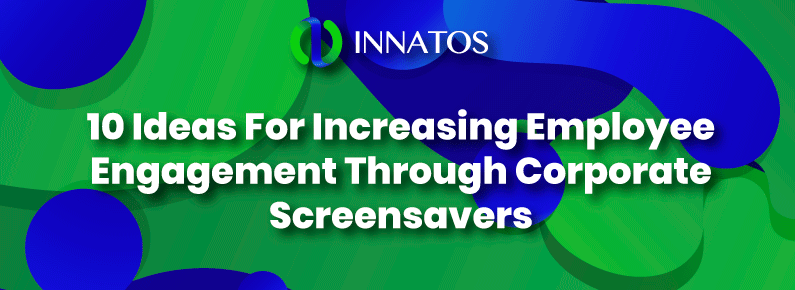


Leave a Reply
Want to join the discussion?Feel free to contribute!